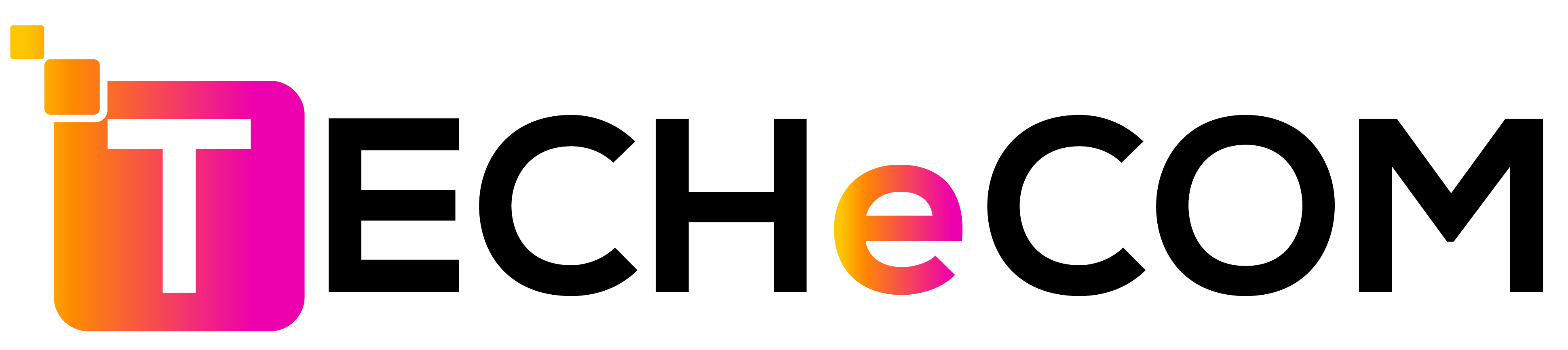If you’re serious about building a profitable eBay business in 2025, knowing how to see sold items on eBay is non-negotiable. Whether you’re a seasoned seller or just starting your eCommerce journey, reviewing eBay sold listings helps you understand what products are in demand, how much buyers are willing to pay, and how often items are sold.
By analyzing sold data, you gain insights that go beyond guesswork—revealing trends, seasonality, and buyer behavior. It’s one of the most effective ways to identify winning products, avoid dead stock, and outsmart your competition.
In this step-by-step guide, we’ll walk you through exactly how to check sold items on both the eBay desktop and mobile platforms, explore tools like Terapeak for deeper insights, and share expert tips for leveraging this data to maximize your eBay store’s success.
Let’s dive into the details and uncover the power of eBay sold listings.
Why You Should Check Sold Items on eBay
Understanding how to see sold items on eBay is a powerful strategy that can transform the way you operate your eBay store. It’s not just about finding out what has sold—it’s about using that information to make smarter, data-driven decisions.
Identify Trending and High-Demand Products
By reviewing recently sold listings, you get a real-time snapshot of what buyers are actively purchasing. This helps you:
Pinpoint fast-selling products
Stay ahead of seasonal trends
Avoid low-demand or saturated items
For example, if you notice a surge in sold listings for “wireless earbuds” or “vintage Harley Davidson shirts,” you might want to consider sourcing similar products.
Analyze Competitive Pricing
Checking sold items helps you understand the actual price customers are paying, not just what sellers are listing items for. This prevents overpricing or underpricing your own listings. You can also study the pricing patterns of top-rated sellers and use that as a benchmark.
Evaluate Product Profitability
Use eBay sold listings to calculate realistic profit margins. Factor in shipping costs, eBay fees, and product sourcing prices. This ensures you don’t just sell—but sell profitably.
Reduce Risk of Overstocking or Dead Inventory
Seeing what has actually sold gives you a data-backed foundation to base your inventory purchases on. No more guesswork—only items with proven sales records make the cut.
Learn What Keywords and Descriptions Convert
Sold listings also reveal what types of titles, descriptions, and photos were used by successful sellers. You can use this insight to craft compelling listings that convert.
How to View Sold Listings on eBay’s Desktop Website
If you’re serious about optimizing your eBay strategy, knowing how to view sold listings is essential. Whether you’re doing product research, setting prices, or analyzing competition, sold listings provide the insights you need. Here’s how you can view them on eBay’s desktop version using multiple methods.
Use eBay’s Standard Search to Check Sold Listings
This is the fastest and most accessible way to view recently sold items directly from eBay’s homepage.
Step-by-Step Guide:
Go to eBay.com and type your product keyword in the search bar. For example: “Bluetooth headphones.”
Once the search results load, scroll down the left-hand menu.
Under the “Show only” section, check the box labeled “Sold items.”
This automatically filters the listings to show only items that have already sold.
eBay also auto-checks the “Completed listings” box. Completed listings include both sold and unsold items, but the sold ones will have green pricing and date labels.
This method is helpful for quickly checking if a product is actively being purchased, and what price it’s selling for. Combine this with filters like Condition (new, used), Location, or Price Range to get more accurate insights.
How to See Sold Items on eBay Using Advanced Search
eBay’s Advanced Search feature is perfect for more precise and refined results—ideal for sellers conducting in-depth product research.
Step-by-Step Guide:
Go to eBay Advanced Search.
In the “Enter keywords or item number” field, type the product or keyword you’re researching (e.g., “Nike Air Max 90”).
Scroll down to the Search including section and check the box labeled “Sold listings.”
You can also apply other filters, such as:
Price range
Category
Item location (domestic vs international)
Seller (if you want to track specific competitors)
Click the “Search” button.
This method is extremely effective when researching a niche or doing competitive analysis. For instance, you can discover how a product performs under different titles, brands, or sellers.
View Your Own Sold Items in Seller Hub
If you’re an active eBay seller, it’s important to monitor your personal sales history. eBay’s Seller Hub gives you a complete overview of what you’ve sold, when, and to whom.
Step-by-Step Guide:
Log in to your eBay seller account.
Navigate to the “My eBay” dropdown on the top right and click on “Selling.”
You’ll be redirected to eBay Seller Hub.
In the Orders tab (default view), click “All Orders” or filter by “Paid” or “Shipped” orders to view your sold items.
You can also export order details or sort them by date, price, or buyer location.
This is ideal for tracking your own performance, managing customer orders, or reviewing past listings to duplicate winning products. It’s also useful during tax season or while managing inventory records.
How to See Sold Items on eBay Mobile App
If you’re on the go or prefer using your smartphone for product research, the eBay mobile app makes it simple to check sold listings. Whether you’re sourcing inventory at a local store or checking competitor pricing, this tool is invaluable for sellers.
Here’s how to do it step-by-step:
Step-by-Step: How to See Sold Items on the eBay Mobile App
Open the eBay App:
Make sure you’re logged into your account on the latest version of the eBay app (available on iOS and Android).Enter Your Search Term:
Use the top search bar to type in the item you want to research. For example, “wireless gaming mouse.”Tap on the Filter Icon:
Once your search results appear, locate and tap the Filter icon in the top right corner.Scroll Down to “Show Only” Section:
In the filtering options, scroll to find the “Show only” section.Select “Sold Items”:
Tap on the toggle next to “Sold items” to enable it. This automatically filters the results to show only products that have been sold recently.Apply Additional Filters (Optional):
Choose “Condition” (new, used, refurbished)
Filter by price range
Select item location or shipping options
Tap “Show Results”:
After setting your filters, tap the “Show results” button at the bottom.
Why Use the eBay Mobile App for Sold Listings?
Real-time Research: Perfect for retail arbitrage or product scouting in physical stores.
Quick Access: Instant access to sold prices and sale dates while you’re on the move.
Competitive Edge: Stay ahead by comparing current in-store prices with what’s actually selling on eBay.
How to See Sold Items on eBay Over 90 Days?
While eBay’s regular and advanced search tools allow you to check sold listings, keep in mind that the visibility is limited to the most recent 90 days. This short window can restrict your ability to analyze long-term trends or seasonal product demand.
To access sold item data older than 90 days, eBay provides Terapeak Product Research, a built-in analytics tool within the Seller Hub. With Terapeak, sellers can dive deeper into historical sales data—up to one year or more, depending on your eBay Store level.
Using Terapeak, you can view:
Total units sold
Average sold prices
Shipping charges paid by buyers
Sell-through rate
Sales performance by listing format and condition
What makes Terapeak especially valuable is that it’s integrated into your Seller Hub, making access seamless. Simply navigate to the Research tab to get started.
There are two core tools available:
Terapeak Product Research – Free for all eBay sellers.
Terapeak Sourcing Insights – Available only to sellers with a Basic, Premium, Anchor, or Enterprise Store subscription.
These tools offer a competitive advantage, helping you discover what products are consistently in demand—beyond just short-term trends—and optimize your selling strategy accordingly.
More about How To Look Sold Items on eBay – FAQs
To view sold items on eBay, start by searching for your desired product. Then, scroll down the left-hand sidebar and check the boxes for “Sold Items” and “Completed Items.” This filters the results to show only listings that have ended in a sale, providing insights into pricing, demand, and popularity.
On the eBay mobile app, type your product keyword in the search bar, tap “Filter” in the top right, scroll down and enable the “Sold Items” filter. Apply the filter to view listings that have been successfully sold within the past 90 days.
To access sales data older than 90 days, use Terapeak Product Research available in your eBay Seller Hub under the Research tab. Terapeak allows sellers to explore sold listings, price trends, and product performance over the past 1–2 years, depending on your store subscription level.
How to View Sold Items on eBay - Conclusion
Understanding how to see sold items on eBay is a critical skill for any serious seller or buyer aiming to succeed in the marketplace. Whether you’re conducting product research, pricing competitively, or analyzing seasonal demand, accessing this data allows you to make smart, informed decisions. From using eBay’s standard and advanced search to leveraging the Seller Hub and Terapeak Product Research, you now have all the tools at your disposal to gain insights into what’s selling and why. By mastering these techniques—both on desktop and mobile—you’ll be better equipped to spot trends, identify high-performing products, and grow a profitable eBay business in 2025 and beyond.
Contact Us for Tailored Solutions – TechEcomm:
Ready to transform your eBay store and achieve big wins? Contact us at TechEcomm for personalized solutions that leverage the power of automation for your business. Reach out to us at (302) 216-4540 or via email at info@techecomm.com. Sign up and Embark on the path to e-commerce success with TechEcomm – where small changes lead to big wins!